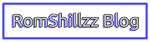If you would like to know how helpful your blog posts are to your readers or visitors then I will suggest you add a Rating Widget. Rating-Widget shows users how you care by providing them with a five-star rating system to show their feedback towards the post thus helps to improve your blog's content by what your blog readers like the most and showing how they feel towards the post.
Just like the WordPress Rating-Widget Plugin, this can now be added to our Blogger blogs!. On this post, I will show you on how to add the five-star rating widget to Blogger.
[*] This shows users how you care by providing a one-click feedback functionality to your Blogger blog.
[*] Continually improve your blog's content by learning what your readers like most.
[*] With more than 70 beautiful five-star rating themes and thumbs rating designs, give your blog an eye-catching look with easy customization.
[*] Professional plan users enjoy the popular Rich-Snippets feature - makes search results stand out from the crowd and increases CTR.
[*] This also gives your blog readers the means to show how satisfied they are with a comment made on your blog post by giving them the opportunity to thumb them up (👍) or down (👎).
Step 2: Fill all the required information provided (Example: Site Address, Category, First Name, Your Email Address and Password) >> Click on Create Account.
Step 3: After signing up, Click on Blogger, scroll down a little and click on the "Add to Blogger" button.
Step 4: Now if you have already signed in your blogger account, Click on the "Add Widget" button otherwise sign in and do so.
Step 5: After adding, drag and drop the RatingWidget gadget below Blog post in the Page body of your Layout, Then, click on Save Arrangement button.
N.B:
[*] Below are the Star Rates:
Five Star (★★★★★): Excellent
Four Star (★★★★): Good
Three Star (★★★): Average
Two Star (★★): Poor
One Star (★): Awful
[*] Once you have rated a particular post, you can neither reduce nor increase the star rate again except you clear your browser's history or cache. For example, let assume I rated a post 3 star, I can not decrease or increase the rate of the post again either to 2 stars or 5 stars except I clear my browser's history or cache.
Thanks, Hope this works!
Just like the WordPress Rating-Widget Plugin, this can now be added to our Blogger blogs!. On this post, I will show you on how to add the five-star rating widget to Blogger.
The Pros on Rating-Widget: Five-Star Rating Widget for Blogger
Pros:[*] This shows users how you care by providing a one-click feedback functionality to your Blogger blog.
[*] Continually improve your blog's content by learning what your readers like most.
[*] With more than 70 beautiful five-star rating themes and thumbs rating designs, give your blog an eye-catching look with easy customization.
[*] Professional plan users enjoy the popular Rich-Snippets feature - makes search results stand out from the crowd and increases CTR.
[*] This also gives your blog readers the means to show how satisfied they are with a comment made on your blog post by giving them the opportunity to thumb them up (👍) or down (👎).
Steps on How To Add Rating-Widget: Five-Star Rating Widget to Blogger Post
Step 1: Go to https://rating-widget.com and signup for an account by clicking on the "GET FREE WIDGET" button.Step 2: Fill all the required information provided (Example: Site Address, Category, First Name, Your Email Address and Password) >> Click on Create Account.
Step 4: Now if you have already signed in your blogger account, Click on the "Add Widget" button otherwise sign in and do so.
[*] Below are the Star Rates:
Five Star (★★★★★): Excellent
Four Star (★★★★): Good
Three Star (★★★): Average
Two Star (★★): Poor
One Star (★): Awful
[*] Once you have rated a particular post, you can neither reduce nor increase the star rate again except you clear your browser's history or cache. For example, let assume I rated a post 3 star, I can not decrease or increase the rate of the post again either to 2 stars or 5 stars except I clear my browser's history or cache.
Thanks, Hope this works!