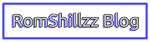InFrame ads are the optimal banner solution, allowing publishers to capitalize on the extra margin space of visitors originating from widescreen monitors and only these devices. InFrame ads display as vertical banner ads on the left and right sides of your website to traffic arriving from a widescreen. This optimizes ad real estate since typically there would be only empty, unused space in these extended margins (Read More).
One of the thing that makes my blog unique and different from others is how I implement my codes and customize my template. With Static InFrame Google Adsense Ads, you can fully maximize your revenue by displaying static ads on both sides (left and right) of your website. So in this post, I will be showing you on How To Add Static InFrame Google Adsense Ads on Blogger Blog.
Step 2: Go to Blogger Account >> Blogger Dashboard.
Step 3: Select Layout Tab.

Step 4: After Selecting, Layout Tab will Open >> Click on "Add a Gadget".

Step 5: Now a New Window will Open. Select "HTML/JavaScript".

Step 6: Now Copy the Below Code and Paste it Here.

Step 7: Now Save the Open Window and Reload your Web Tab - You are Done!
One of the thing that makes my blog unique and different from others is how I implement my codes and customize my template. With Static InFrame Google Adsense Ads, you can fully maximize your revenue by displaying static ads on both sides (left and right) of your website. So in this post, I will be showing you on How To Add Static InFrame Google Adsense Ads on Blogger Blog.
Steps on How To Add Static InFrame Google Adsense Ads on Blogger Blog
Step 1: Firstly, you will need to Create a Google Adsense Ad with Width 120 x Height 600.Step 2: Go to Blogger Account >> Blogger Dashboard.
Step 3: Select Layout Tab.

Step 4: After Selecting, Layout Tab will Open >> Click on "Add a Gadget".



Code:
<!--Static InFrame Google Adsense Ad Script by RomShillzz Blog Start-->
<div id="divAdRight" style="position: fixed; top: 0; width: 120px; height: 600px; overflow: hidden; display: block; right: 0;">
<script type="text/javascript"><!--
google_ad_client = "ca-pub-4XXXXXXXXXXXXXX1";
google_ad_host = "pub-4XXXXXXXXXXXXXX1";
/* SMD sticky */
google_ad_slot = "4771657526";
google_ad_width = 120;
google_ad_height = 600;
//-->
</script>
<script type="text/javascript"
src="//pagead2.googlesyndication.com/pagead/show_ads.js">
</script>
</div>
<div id="divAdLeft" style="position: fixed; top:0; width: 120px; height: 600px; overflow: hidden; display: block; left: 0;">
<script type="text/javascript"><!--
google_ad_client = "ca-pub-4XXXXXXXXXXXXXX1";
google_ad_host = "pub-4XXXXXXXXXXXXXX";
/* SMD sticky */
google_ad_slot = "7784541438";
google_ad_width = 120;
google_ad_height = 600;
//-->
</script>
<script type="text/javascript"
src="//pagead2.googlesyndication.com/pagead/show_ads.js">
</script>
</div><script type="text/javascript">
function showDiv() {
if (window.innerWidth > 1240) {
document.getElementById("divAdRight").style.display = 'block';
}
}
document.getElementById("divAdRight").style.display = 'none';
showDiv();
</script>
<script type="text/javascript">
function showDiv() {
if (window.innerWidth > 1240) {
document.getElementById("divAdLeft").style.display = 'block';
}
}
document.getElementById("divAdLeft").style.display = 'none';
showDiv();
</script>
<!--Static InFrame Google Adsense Ad Script by RomShillzz Blog End-->
Step 7: Now Save the Open Window and Reload your Web Tab - You are Done!
Configuration:
[*] Replace the Blue coloured value with yours.
[*] Replace the Red coloured value (data-ad-slot) with yours as created in Step 1.
Please take note of those doted underlined characters, they are Infolinks Ads so do not make any changes to them.
Please take note of those doted underlined characters, they are Infolinks Ads so do not make any changes to them.
Thanks, Happy Google Adsense Revenue Maximization!